Where to Find Your Measurement ID in Google Analytics 4
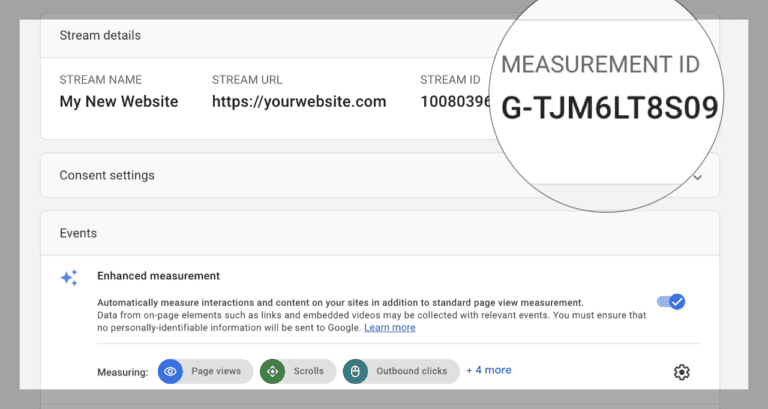
If you’ve just started using Google Analytics 4 (GA4) and need to find your Measurement ID, don’t worry—it’s easier than it sounds. This quick guide will show you exactly where to look so you can get back to tracking your website or app data without any hassle.
What Is a Measurement ID?
A Measurement ID is a unique identifier in GA4 that enables data collection from your website or app. It typically looks like this: G-XXXXXXXXXX.
Key Points:
- Purpose: It connects your website or app data to your GA4 property, enabling accurate reporting.
- Difference from Tracking ID: Universal Analytics (UA) used Tracking IDs (e.g., UA-XXXXXX-X). GA4 replaces these with Measurement IDs, emphasizing an event-driven model for user interactions.
The Measurement ID acts as a critical link, ensuring data from your site is sent to the correct data stream in GA4.
For more details, refer to the official Google Analytics documentation on Measurement IDs.
Where to Find Your Measurement ID in GA4
Follow these steps to locate your Measurement ID:
Step 1: Log In to Google Analytics
- Go to Google Analytics.
- Select the GA4 property associated with your website or app.
Step 2: Navigate to Data Streams
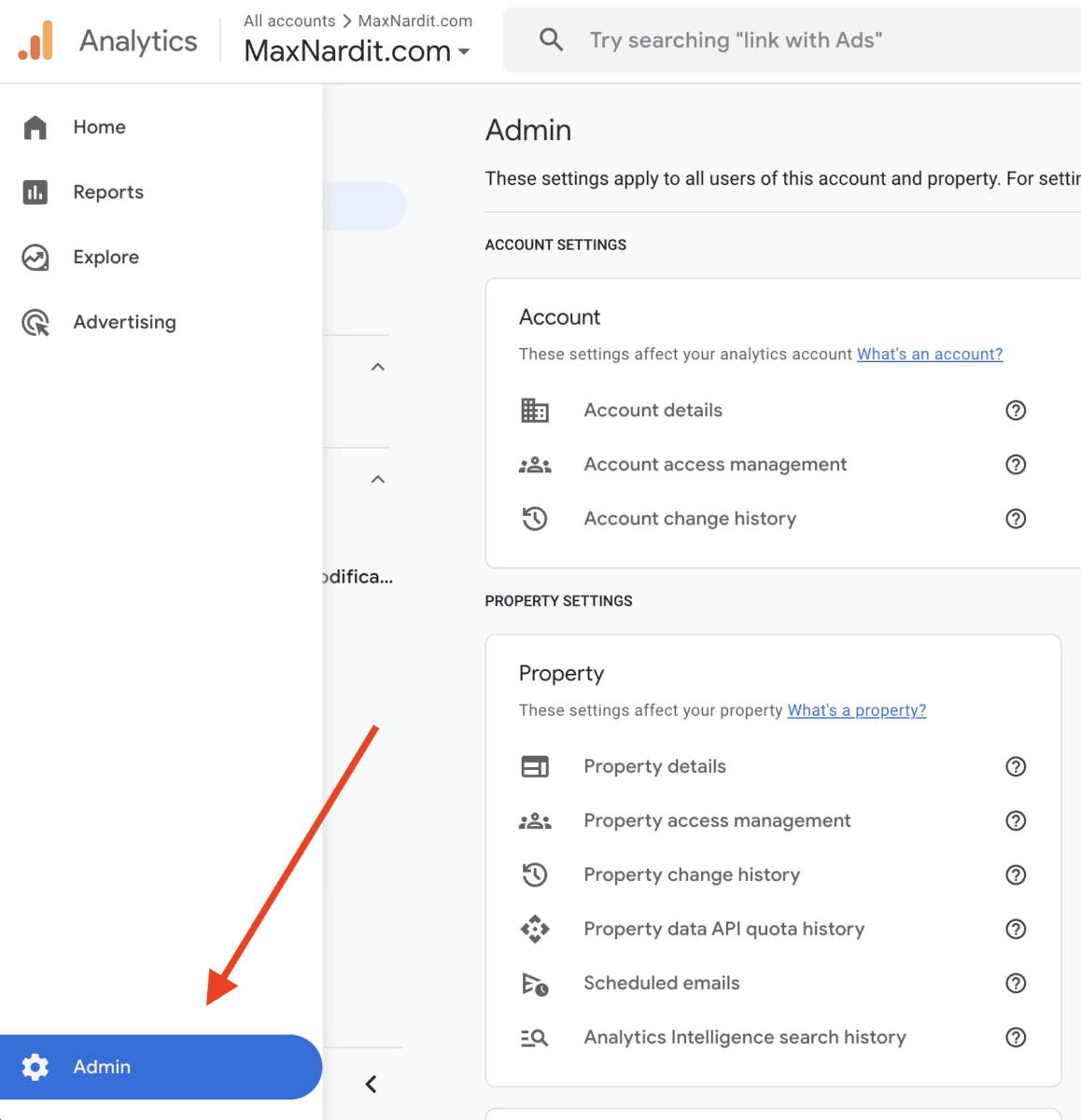
In the left-hand menu, click Admin (gear icon at the bottom).
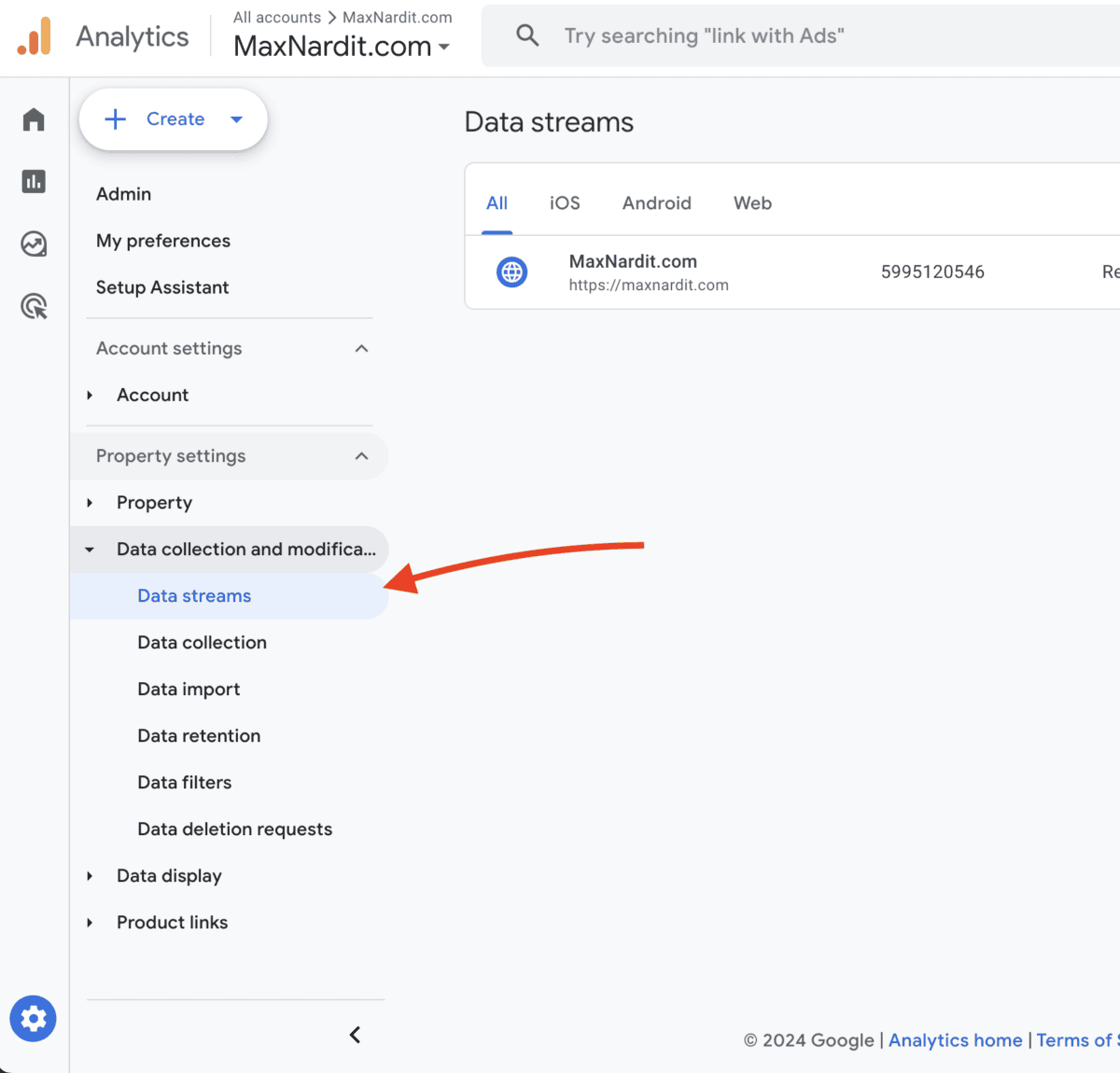
Under the Property column, open Data collection and modification and select Data Streams.
Step 3: Locate Your Web Data Stream
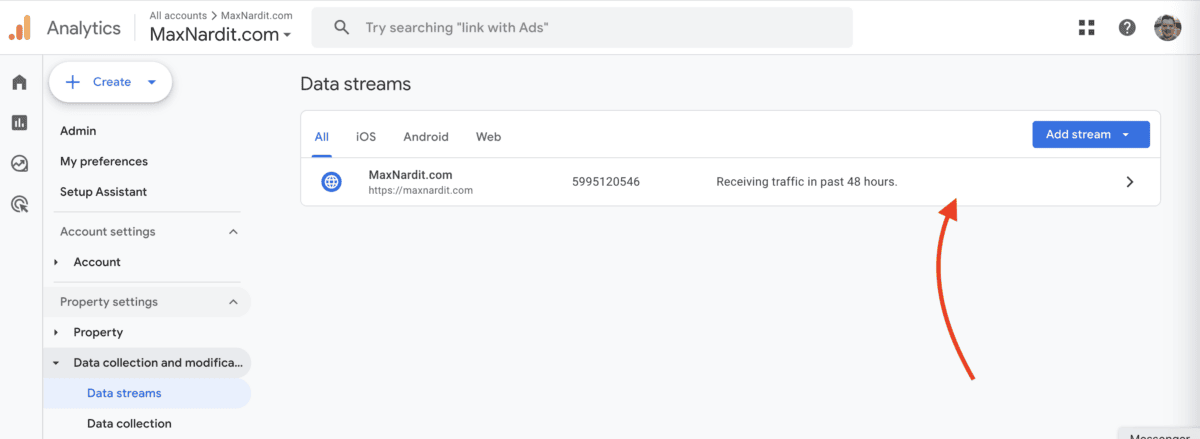
- Look for your website’s data stream (it should be listed under Data Streams).
- Click on the relevant data stream to open its settings.
Step 4: Find the Measurement ID
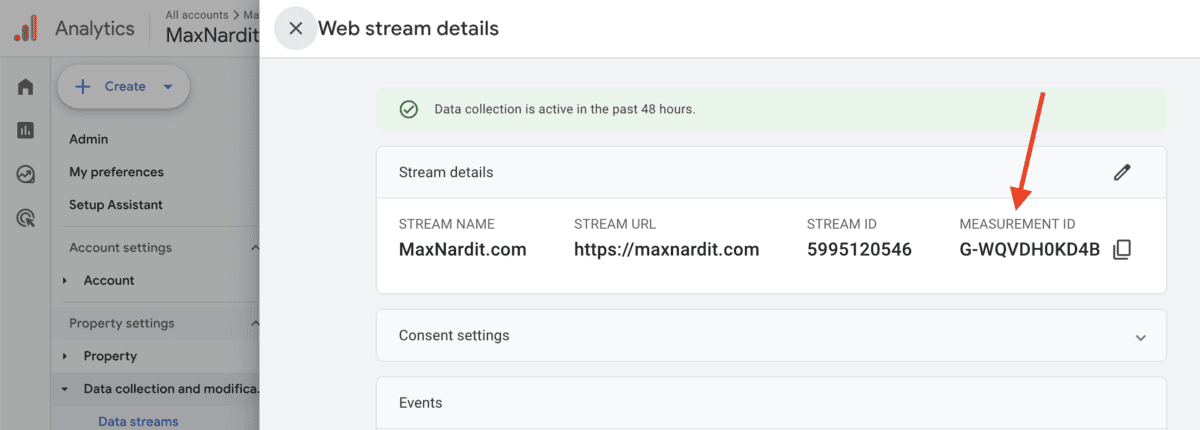
In the data stream details, you’ll see the Measurement ID (e.g., G-WQVDH0KD4B) clearly displayed at the top.
What to Do If You Don’t See a Web Data Stream
If you’re in the Admin > Data Streams section and don’t see a web data stream, it means one hasn’t been created yet. Here’s how to set one up:
Step 1: Create a New Web Data Stream
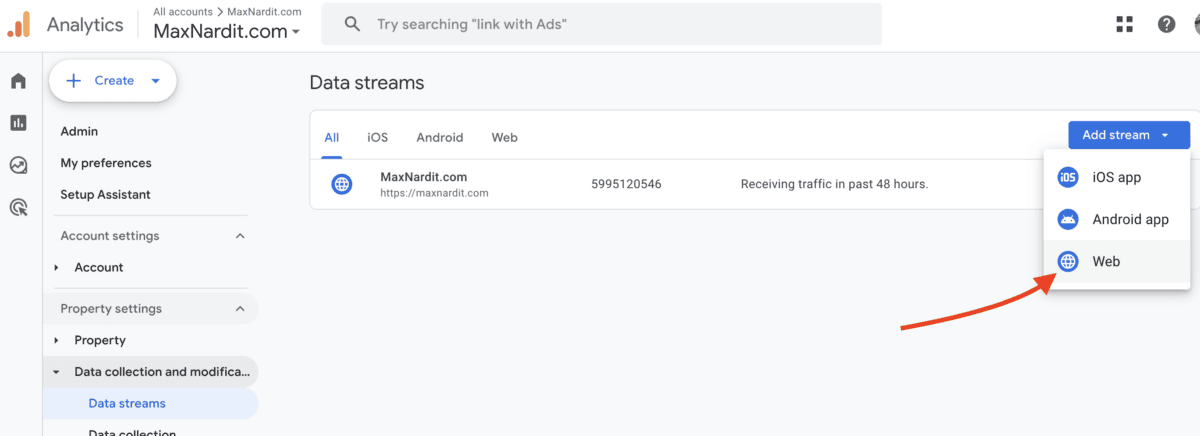
- In Admin > Data Streams, click Add Stream or Add Data Stream.
- Select Web as the platform.
Step 2: Enter Your Website Details
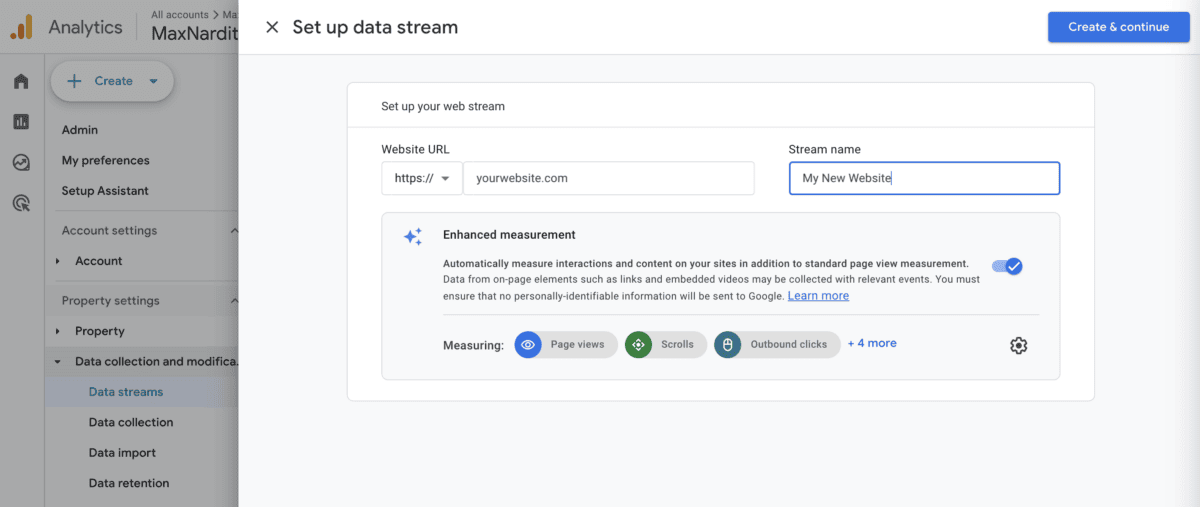
- Input your Website URL (e.g., https://yourwebsite.com).
- Give the stream a Name (e.g., “My New Website”).
- Click Create Stream.
Step 3: Retrieve the Measurement ID
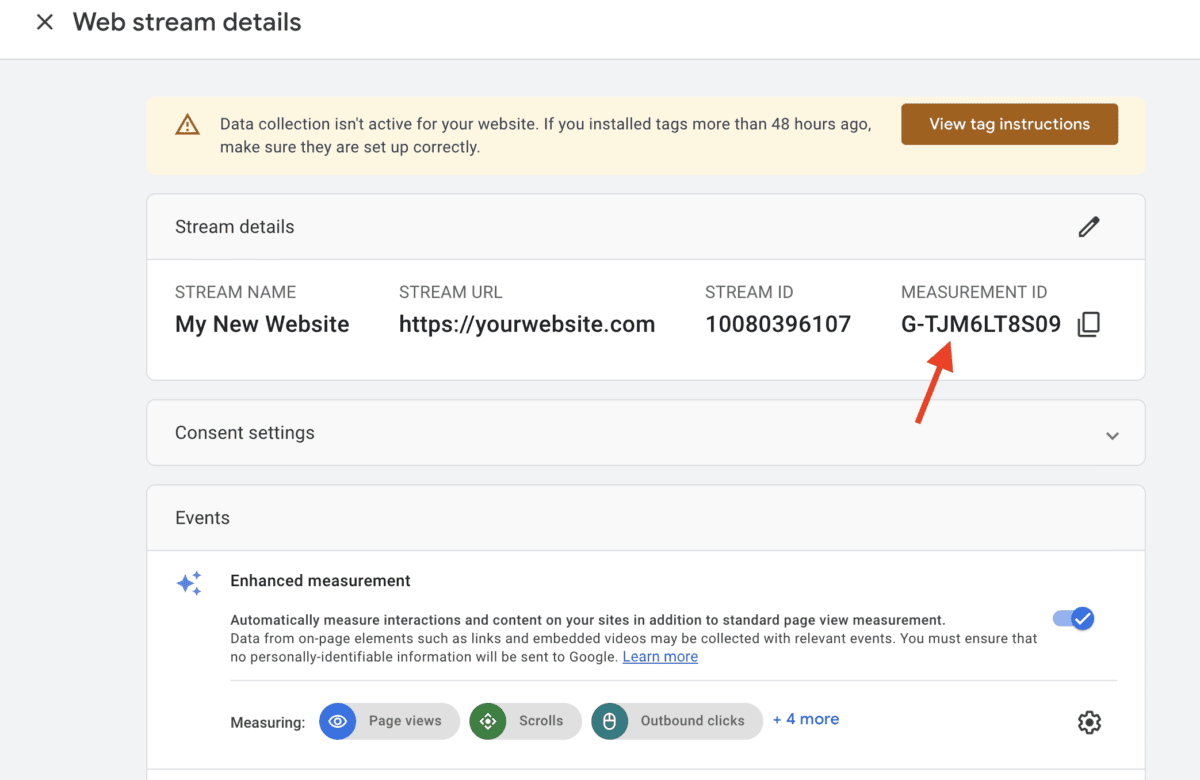
After creating the data stream, you’ll immediately see the Measurement ID. Copy this code for your records.
Common FAQs and Troubleshooting
Q: What if I can’t find my Measurement ID?
- Ensure you’re viewing the correct GA4 property.
- Check Admin > Data Streams again. If no data stream exists, create one as described above.
Q: What is the difference between a Stream ID and a Measurement ID?
- Measurement ID: Used in your tracking code to send data to GA4 (e.g., G-XXXXXXXXXX).
- Stream ID: Internal identifier for your data stream in GA4, not typically needed for setup.